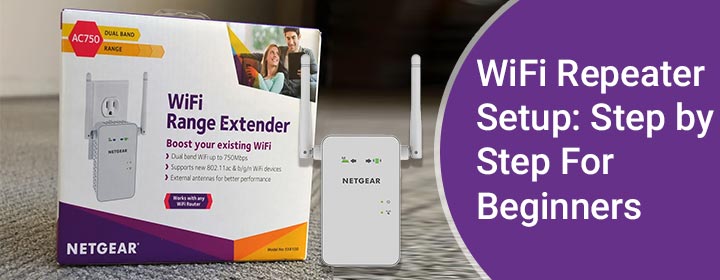WiFi Repeater Setup: Step by Step For Beginners
In this guide, you’ll find instructions to perform WiFi repeater setup using two different ways. It is for your information that the steps given in this post are generic and thus can be used for any repeater or extender make and model. There’ll be a slight difference in the steps and terms used. Let’s begin with WiFi repeater instructions for setup.
How to Setup WiFi Repeater?
A repeater works by receiving WiFi signals from the root router. The setup process involves connecting the two devices so that the repeater can begin extending the existing WiFi signals further to widen the network coverage. Use the steps that we’ve given ahead for the WiFi extender setup.
Using Web Browser:
1st Step: Placing the Devices
Keep the WiFi repeater close to the main router in the home. The repeater can be shifted later on. However, for the setup process, let it remain sit next to the router.
2nd Step: Supplying Power
The next step is to supply power to the devices i.e. the router and the WiFi repeater. Plug in the main router first to supply power. Wait for 2 minutes and then plug in the extender to switch it on.
3rd Step: Connecting to the Network
You should now have your computer or laptop connected to the WiFi repeater network. We suggest you make a LAN connection to connect to the network. However, in the absence of the LAN cable a WiFi connection can be opted for.
4th Step: Logging In
You should now log in to your repeater to reach the setup wizard. Launch a browser and insert the login IP or URL. You can locate the IP address for your repeater in its user manual. Some common default IPs for extenders are:
Netgear: 192.168.1.250
Linksys: 192.168.1.1
TP Link:192.168.0.1
Let’s say your extender uses the IP 192.168.10.1. Insert this in the URL field of the browser and hit the enter key. You’ll reach the login page. Now key in the default admin credentials to further access the 192.168.10.1 WiFi repeater setup page.
5th Step: Following WiFi Repeater Setup Instructions
On the setup wizard, you need to execute the on-screen prompts. Customize the WiFi settings like assigning theWiFi name and password. Create a new admin password to log in to the extender in the future. Configure other settings and that’s it, you have set up yourWiFi repeater using the web interface.
WiFi Repeater Setup instructions using WPS
- Keep the extender in the same room as the root router.
- Consider applying power to both devices now.
- Push the WPS button on the extender or in the web interface after logging in.
- Without delaying for more than 2 minutes, push the WPS button available on the router.
- Wait for some time and repeat the process to connect the second network band as well.
- The first time you connected 2.4 GHz and the second time, the 5 GHz band was connected.
Let’s Briefly Conclude It
Extending the WiFi range of the existing router becomes essential when you have a larger home and a single router fails to cover the entire area. Setting up a WiFi repeater is one of the best options to go for to have an extended network. We expect that you have found this post useful to perform a WiFi repeater setup in your home. With the same hope, here we are wrapping up this helpful piece of write-up.